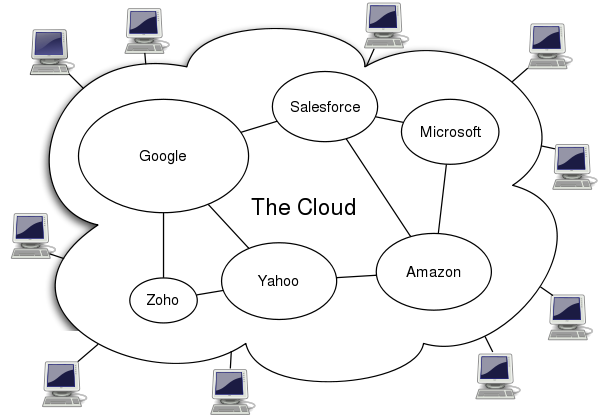23 November, 2011
Learn about some free software utilities that will help you fix the most common Windows problems. They are all compatible with Windows XP, Vista and Windows 7.
Fix Windows Problems with Free Tools
Q1. I am trying to delete a file from my desktop but
the computer won’t let me do that. Instead, it throws me an error message saying that the file /folder is in use by another program or user.
A: You can either reboot your computer in Safe mode to delete that file or, if you want something more simple, get Unlocker. It’s a free utility that will let you close all the processes that have possibly locked the file and once they are closed, you can then safely delete the file.
Q2. I am trying to play a video file on my computer but the media player says that I am missing certain codecs.
A: You can use a tool like Video Inspector to determine which audio and video codecs are required to play the video file on your computer. Alternatively, you can download a codec package like the K-Lite Pack (Click for Free download) that will let you play virtually any audio and video format on your computer.
Q3. I am running out of disk space on my Windows computer. How can I remove all the unnecessary files from the computer and recover some disk space?
A: There are three things you can do here:
- Open the Run box and type “cleanmgr” to open the built-in Disk Cleanup utility. It will remove all the temp files and the unnecessary system files that you no longer need.
- Use WinDirStat to determine where all your disk space has gone. Sometimes files are hidden in sub-directories that you can safely move to other drives or even delete them permanently.
- Use Duplicate Cleaner to identify and delete all the duplicate files on your hard drives. You can move the duplicates to the recycle bin or, if you want to play safe, to any another folder from where they can be easily recovered.
Q4. My computer takes lot of time to boot-up. I checked the “start-up” folder in the Windows start menu and there aren’t any applications out there.
A: Type “msconfig” in the Run box to open the “System Configuration” tool and then switch to the “Start-up” tab. Disable all the programs that you don’t need to run during start-up. If you are a power user, you may also switch to the “Services” tab and disable all the unnecessary services.
Autoruns is another excellent utility that shows you what programs are configured to run during system bootup or login.
Q5. I am trying to uninstall a program from my computer but the standard add-remove programs is not letting me through.
A: You can use the free Revo Uninstaller utility to remove every single trace of any program from your computer. Revo can also remove entries from the Windows Registry that may have been left by previous un-installation routines.
Q6. My Windows crashed with a “Blue Screen.” Why?
A: You really need to get in touch with a geek to debug the cryptic Blue Screen errors (aka “Blue Screen of Death”) but if you are lucky, a free utility called BlueScreenView can provide vital clues. Blue Screen View will scan the Windows dump files to determine the device drivers that possibly caused the crash.
Q7. It takes ages to copy files in Windows from one folder to another. The situation is marginally better in Windows 7 (over Vista) but still, is there a way to copy files faster?
A: You can use an external file copying utility like TeraCopy – this is not only copy /move files across drives faster but you can also resume broken file transfers (similiar to FTP operations).
Q8. I think I deleted a file by mistake. Can I recover it?
A: Recuva is a free software that will scan your hard drives, USB stick and other external drives for any deleted files that it can possibly recover. It may not work in all cases especially when you securely deleted a file.
Q9. Every time I copy something new to the Windows clipboard, the previous content gets erased. Can I make it permanent?
A: You can use Ditto, a free utility that sort-of adds memory to your Windows Clipboard. You can copy anything to the clipboard and it will stay there as long as you want.
Q10. How do I protect files and folders on my computer?
A: While there are free tools like Hide Folder that let you easily protect files and folders with a password, use TrueCrypt if you want a more secure solution. The obvious downside with a program like TrueCrypt is that if you forget the password, it is nearly impossible to retrieve the protected files.