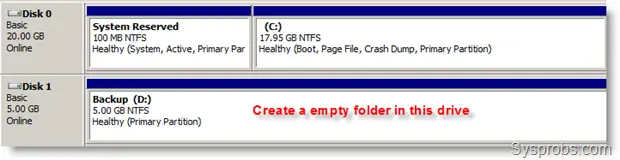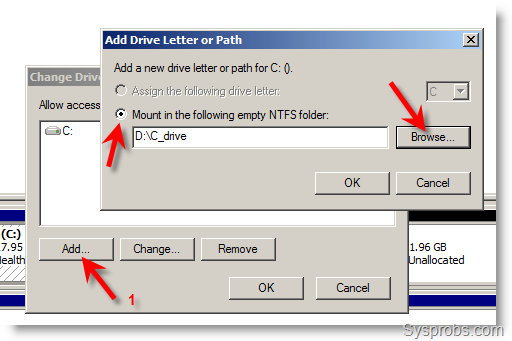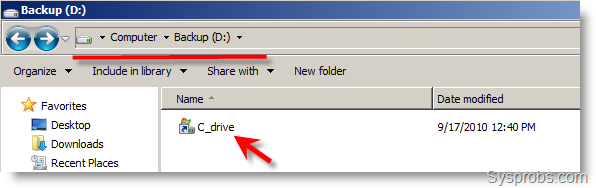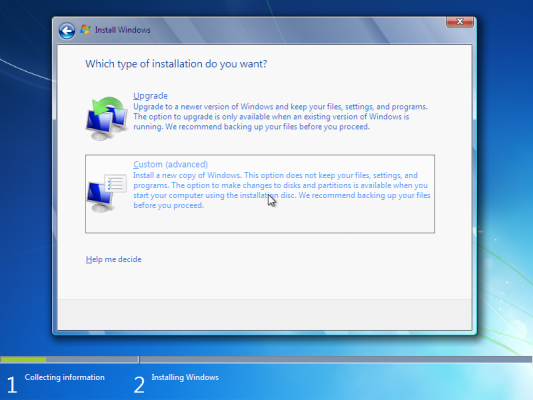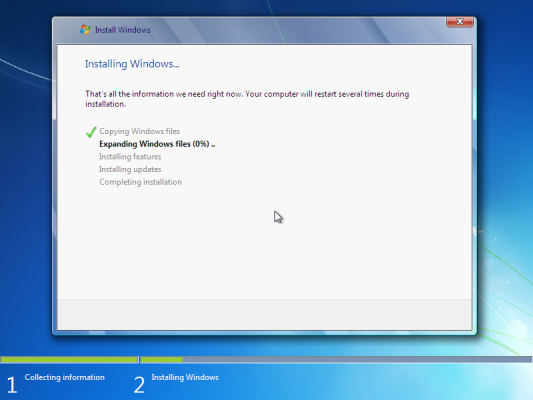03 June, 2012
Hub
A common connection point for devices in a network. Hubs are commonly used to connect segments of a LAN. A hub contains multiple ports. When a packet arrives at one port, it is copied to the other ports so that all segments of the LAN can see all packets.
There are three main points to remember about hubs:
- Many kinds of nodes can be connected to the hub with networking cable.
- All hubs can be uplinked together, either with straight-through cable or cross-over cable, depending on whether or not the hub has an uplink port.
- Performance will decrease as the number of users is increased.
When considering a hub, always remember that the network may expand in the future. Try to buy a hub that has enough ports to allow expansion without more hardware purchases. If expansion is not an immediate concern, remember that in the future you can add more hubs.
The standard hub is great for starting a small network, or providing a network to one department. There are two basic types: 10baseT, which will support a speed of 10Mbps; and 100baseTX, which supports 100Mbps. A standard 10baseT hub cannot connect to hardware that runs at 100Mbps unless a switch or hub with auto-sensing capabilities is used between them. If your network is small and will not require expansion in the near future, a standard hub is the perfect solution.
Switch
In networks, a device that filters and forwards packets between LAN segments. Switches operate at the data link layer (layer 2) and sometimes the network layer(layer 3) of the OSI Reference Model and therefore support any packet protocol. LANs that use switches to join segments are called switched LANs or, in the case of Ethernet networks, switched Ethernet LANs.
e
Switches also run in full duplex mode, which allows data to be sent and received across the network at the same time. Switches effectively double the speed of the network when compared to hubs, which only support half duplex mode.
A 10/100Mbps switch can also support hardware running at either 10Mbps or 100Mbps, allowing the continued use of older technology and delaying replacement.
Switches will increase the speed and efficiency of networks in any of the following situations:
- Any network that calls for a 10/100 hub will benefit from a 10/100Mbps switch. The switch will increase available bandwidth, drastically increasing the speed that the network is running at.
- Any network that requires enhanced performance for file servers, workstations, Web servers, etc. Any critical components should be connected directly to a 10/100Mbps switch.
- Any network that uses high-speed applications including multimedia and video. Any workstation or file server using the intensive applications should be connected directly to a 10/100Mbps switch.
- Any network that uses Fiber optic cabling should use a 10/100Mbps switch rather than a hub. A hub will not take full advantage of the speed possible with Fiber optic cabling.
Router
A device that forwards data packets along networks. A router is connected to at least two networks, commonly two LANs or WANs or a LAN and its ISP.s network. Routers are located at gateways, the places where two or more networks connect. Routers use headers and forwarding tables to determine the best path for forwarding the packets, and they use protocols such as ICMP to communicate with each other and configure the best route between any two hosts






























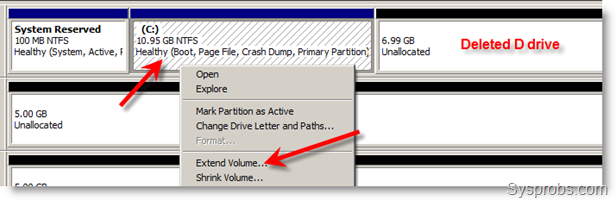
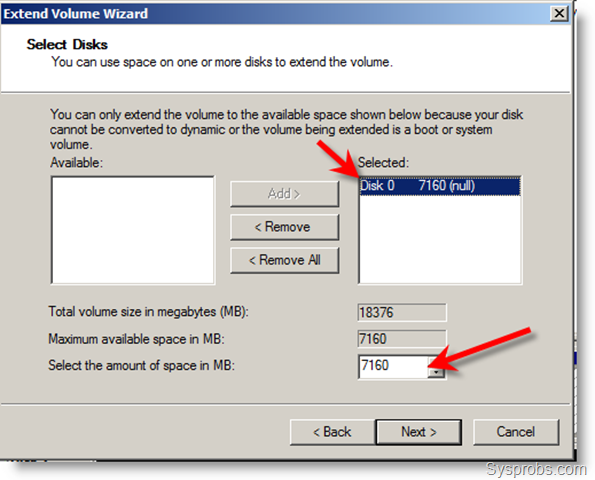 After successfully merged the free space, here is the extended partition.
After successfully merged the free space, here is the extended partition.